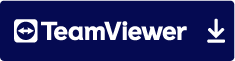1 GENERAL
1.1 Installation
The following installation instructions describe how to import the Document Manager Pro application into your Intrexx Portal. It also describes any updates to the application.
The file Import.zip is executed in the Application Designer via the menu item File ( Import Application. In the Import dialog select "Select import package (*zip)". In the window that opens, select the Import.zip file and then click "Next" twice.

Activate the setting "Import with application data" so that the help text is adopted during the import. If you want to import the application's default rights as well, you should also activate the check mark here.

Then click Next. In the window that opens, the user groups responsible for the authorizations are now imported and created in the Intrexx user administration of your portal. Confirm this with Next.

Then import the required configuration files.

Choose Continue to go to the last step of importing the processes that you require for the application. Click here Import. Follow the instructions below.

Once the installation is complete, restart the portal service.
1.2 Objective
With the Document Manager Pro application, you control and publish the individual specification documents according to a flexibly configurable inspection and approval procedure. All documents are collected centrally and made available clearly in a directory structure company-wide. User management (rights management) controls who can view or edit which documents.
1.3 Authorizations
The rights system is basically designed for three user groups:
Administrators make content settings (in the Administration area), such as defining document types. They can also define individual check and release workflows in the Administration (Workflows) area. In the Administration area, administrators have an overview of all documents uploaded in the application. Administrators can therefore be described as central document managers.
The second group, the so-called editors, can upload documents in the editorial department and start a predefined workflow. They also control the documents they upload by checking that they are up-to-date and, if necessary, creating a new version.
Users as the last group see the documents made available to them in the currently released version.
1.4 Homepage
The start page of the application serves as a quick introduction to document management. In concrete terms, you get an overview of the following documents:
- Latest documents
- Changed documents
- favourites
- Documents to be checked
- Documents to be released

home page
You can use Search () to quickly search for the document title and document ID to find documents quickly.