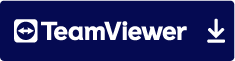2 MANAGEMENT
In the Management area, you as administrator can configure the check and release workflows in the application and create different categories such as document types. These are available to the editors when entering documents.

2.1 Document Types
The New Document Type button allows administrators to create a new document type. You can use document types to differentiate between documents and also define workflow-specific settings.

2.2 Areas
The New Area button allows managers to create a new area. For each area you define a team of editors. These can be selected as editors when entering a document, depending on the settings defined for the document type (see Chapter 2.1).

2.3 Workflows
In the Document Manager Pro application, you can flexibly define individual workflows for checking and releasing documents. To do this, click Workflows in the Administration area.

In the first step, you must first create a workflow. Accordingly, please click on "New Workflow". In the window that opens, you can now enter the name and description of the workflow. In addition, select the areas and document types valid for the workflow from the created areas and document types. In the lower part of the workflow dialog you finally determine the checkers and approvers of this workflow.

In the second step, you can set the sequence in which documents are checked and released. Specifically, you can prioritize individual reviewers or releasers and design workflows individually. To do this, you edit the defined workflow. Click on "Edit" to select the workflow. In the window that opens, select "Adjust workflow".

By clicking on the pencil icon, you then determine the sequence for checking and releasing a document from this workflow.
2.4 System Configuration
In the system configuration, you can flexibly define a document ID on the one hand and define settings for individual notifications on the other.
You can also select the following options in the system configuration.
Archive old document ID: With the "Archive old documents" option, you can specify your own ID in an additional field, for example from an old document vault, when creating a new document. This ID will then be taken into account during the search.
Include version number in document ID: The version number is appended to the document ID as an additional suffix (e.g. ...0109-V1 ).
E-mail notification: E-mails are triggered according to the configured e-mail actions.